» Demilitarized Zone
A demilitarised zone forwards all external connections to an internal host, we do not recommed you enable this as it may allow unintentional access to services on the internal host. However, the option to do so has been provided. You will need to have setup a static DHCP lease for that host. The web interface of the SPA2102 is protected by a password, if you do not have this please contact [email protected].If you already know the IP address you want to forward all connections to, skip ahead to step 4.
Using the computer you want to setup in the demilitarised zone:
-
1. Click on
Startand then chooseRun...
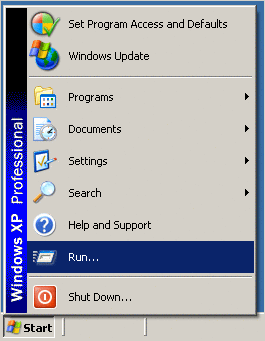
-
2. Type in
cmdand click onOK.
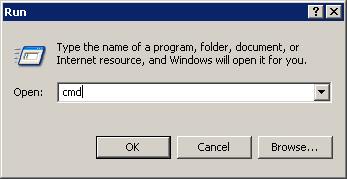
-
3. Type in
ipconfig /alland press enter. Take note of the IP address192.168.75.2assigned to this host.
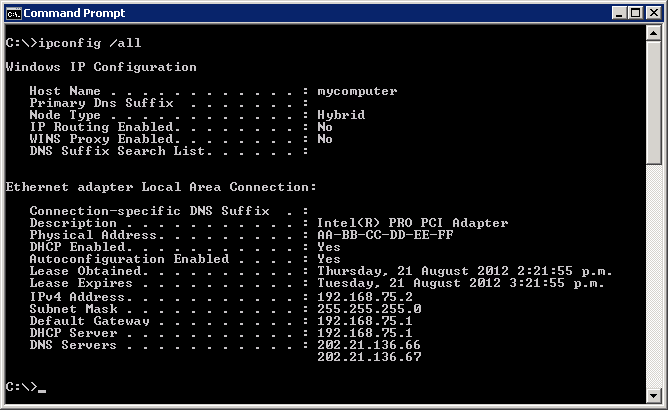
-
4. Open up a web-browser (eg: Firefox, Chrome) and type
http://192.168.75.1into the location bar and press enter.
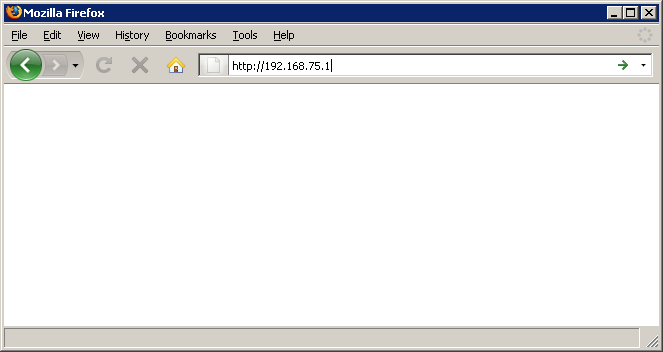
-
5. Enter in the user name
userand the password supplied by [email protected] when prompted.
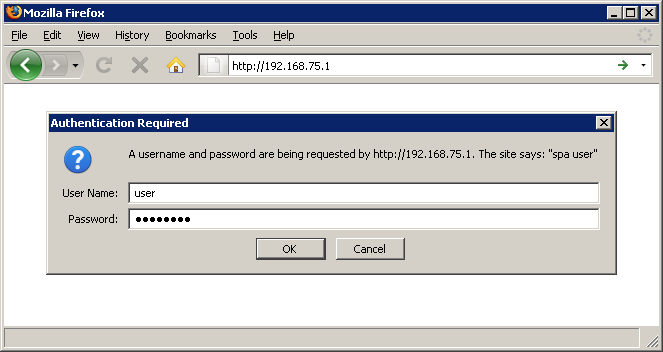
-
6. Click on the
advancedlink.
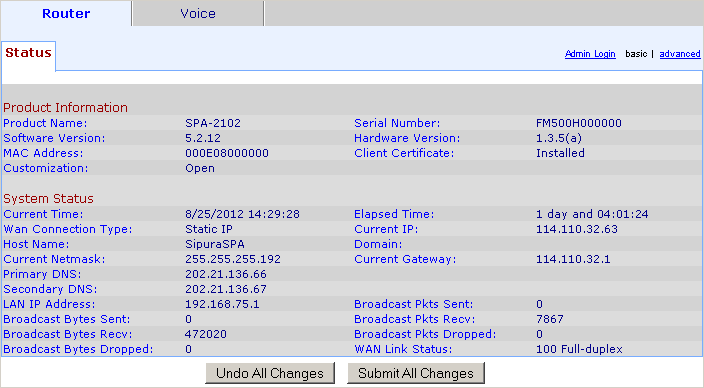
-
7. Click on the
Applicationtab.
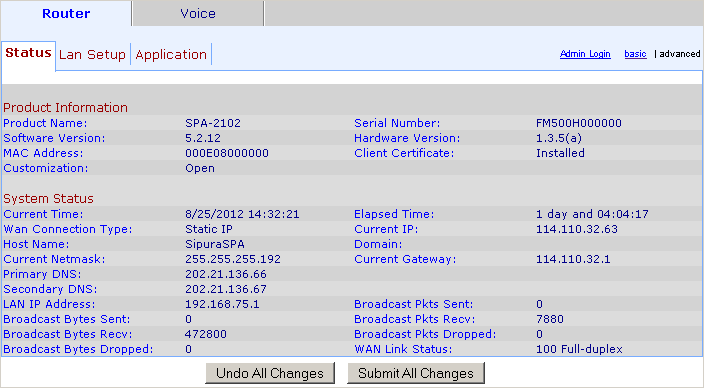
-
8. Change the
Enable DMZoption to yes and enter in last part of the IP address into theDMZ Host IP Addressfield. Click onSubmit All Changes.
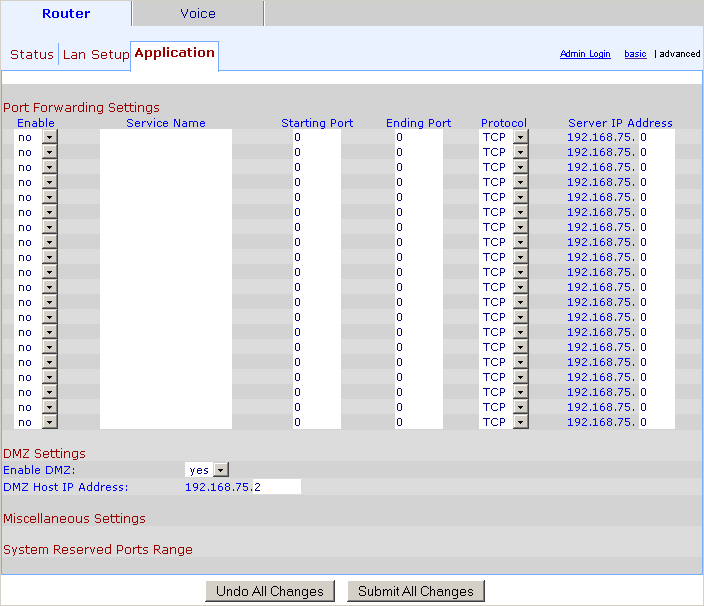
-
9. Wait for the SPA2102 to restart.

Using a appropriate client, check that all connections are now being forwarded to that internal host.